Many gamers know that there are several poorly coded games that do not support vsync and triple buffering in Direct3D correctly. One of the games that doesn’t support either is the original “Witcher.” For such games, D3DOverrider, a tool included with RivaTuner, does the trick. However, this great little tool doesn’t seem to work correctly with games and Windows 8.
I have found the solution! This should make D3DOverrider work correctly with any game in Windows 8 that it worked with in Windows 7. You are going to slap your head at how silly and easy this is to fix:
Step 1) Don’t do anything to D3DOverrider. There is nothing wrong with the application.
Step 2) Locate your game’s exe in explorer. Right click on it and select Properties.
Step 3) Select the Compatibility tab, and check “Run this program in compatibility mode for” and select “Windows 7”
Step 4) Run your game and D3DOverrider will now see the application and it you will hear the system beep telling you that it is working.
In the case of the Witcher, I had to create a custom profile in D3DOverrider. Once you set compatibility mode on the game itself, that’s all you have to do! I am running ATI hardware, but there is plenty of nVidia hardware that this fix should be useful for. I hope this helps many people that where feeling down about D3DOverrider not working correctly. I’m glad that I stumbled on this silly tweak that anyone can do!

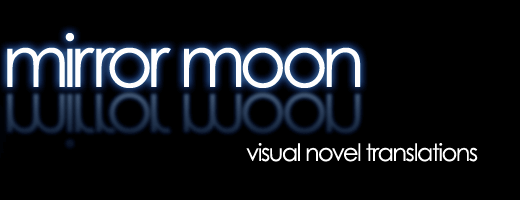

Hi! I’ve Windows 8 Pro with Media Center 64 Bits and AMD Radeon HD card, I did the steps but not work for me. Don’t hear the beep at enter the game. The game that I need work with D3DOverrider is The Sims 3! Please, help me!
Yeah, this method has been very hit or miss. For a few games, it works but others it doesn’t. Sims 3 is a DirectX 9 game, so it isn’t supported anyway. (Game must use a DirectX 10 or 11 engine).
I managed to get Borderland’s working, but had to force it to DX10 in its ini files (so boo hoo on those who think the DX10 option does nothing, it works!).